Add Cancellation Reason
- Select the Cancellation Reasons
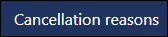 view from the navigation bar.
view from the navigation bar.
See - Vision Appointments Setup Navigation Bar.
The Cancellation Reasons list displays. - Select Add cancellation reason... from the top of the view.
A new reason displays at the end of the list.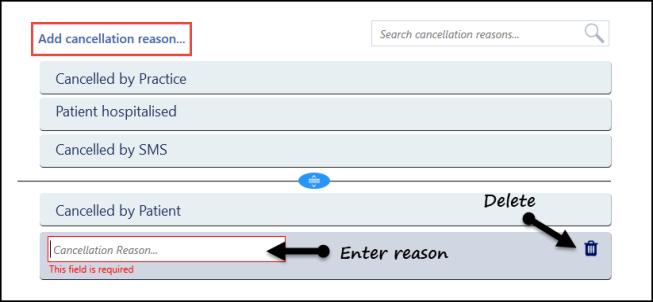
- Enter the cancellation reason name.
- Optionally, to add the reason to the frequently used items, drag the newly added reason above the separator line.
-
Select the Save button at the bottom right of the screen to update the changes, or choose Reset to cancel any changes.


